This is a review of the Kinesis Advantage2 keyboard. In this article I’m going to tell you why spending $350 on a keyboard based on a 25-year-old design may be one of the best improvements you’ll ever make to your work environment.
Disclaimer: Kinesis sent me a review keyboard in return for writing this review. Also, I used a bunch of images they provided.
Kinesis sent me the review model because I had previously purchased the older model Advantage keyboard, and been vocal in my appreciation for it. I’ll be as honest as I can be in this review. My principle pre-existing bias is that I really, really like Kinesis keyboards.
Why ergonomic keyboards matter
Look, let’s be real here. As far as I can tell there isn’t a lot of conclusive science around office ergonomics. Every maker of so-called “ergonomic” device will tell you that their ergonomic theory is medically “correct”. But if you read articles by doctors and researchers, what they usually say is that some positions or practices may help but that the empirical data is either nonexistent or inconclusive. About the only points you’ll find widespread agreement on are that a) you should change positions often; and b) ergonomics are very specific to the individual.
So I’m not going to talk a lot about ergonomics in this article. What I’m going to talk about is comfort.
I didn’t use to think much about comfort when it came to typing on my computer. I banged on whatever $15 keyboard I happened to have lying around.
Back in 2006 I remember discovering that I very much liked the way the new Apple “island style” keyboards felt, but it wasn’t a night-and-day kind of thing. That was about the extent of the attention I paid to typing comfort.
A few years ago I started experiencing a great deal of discomfort in my right hand as a result of irritation of my ulnar nerve. I pursued every avenue of remedy I could find, including physical therapy, sleeping with a brace, and anti-inflammatories. And I also started taking my first serious look at ergonomic keyboards (and mice).
I’ve had a lot of good luck with recommendations from The WIrecutter, so I read up on what they had to say and ordered their pick, the Microsoft Sculpt.
My initial experience with the Sculpt was positive, if not especially revelatory. It put my hands in a more natural position. It made typing, if not pleasant, then at least less uncomfortable.
I was also doing a lot of my own research on other “alternative” keyboards. Conveniently, around this time I found myself at a code camp where a number of attendees had brought along their own favorite keyboards. For the first time I was able to put my hands on an Ergodox, an Atreus, and a Kinesis Advantage and see how they felt.
Of the three, the Advantage stood out. (I would later learn that many Ergodox and Atreus design elements are inspired by the now-25-year-old Kinesis Model 100 design.)
Shortly after this experience I ordered a Kinesis Advantage for myself.
As expected, the first couple of weeks with it weren’t terribly productive from a typing speed standpoint. Because of the huge differences in key layout, especially the “thumb islands”, I was essentially re-learning how to type.
What was most striking during this period was that every single time I would mis-type a key, the correction was easier and more comfortable than the habitual motion. I would miss a key because I was stretching a finger too far, or contorting it to the side, out of muscle memory from traditional keyboards. On the Kinesis, the “corrected” motion usually felt practically effortless by comparison.
Quickly my typing speed picked back up. And I discovered something wonderful.
Where the Sculpt had been a quantitative improvement in typing comfort, the Advantage was a qualitative difference. Put simply, it had never occurred to me that typing could feel this good. Or that it could feel good, period.
It was like spending a few weeks with an Aeron chair when all you’ve ever sat on before were plastic milk crates. I suddenly became aware of an ambient level of discomfort that I had just chalked up to being a normal and unavoidable part of communicating with my computer.
Why does keyboard comfort matter? Because if you are a programmer like me, or work any kind of computer-centric office job, you’re going to spend a huge chunk of your life using a keyboard. And the traditional keyboard style is not designed for comfort.
Just as that $1000 office chair can start to seem like a good deal once you think about the tens of thousands of hours you’ll spend in it, an expensive ergonomic keyboard can be a solid investment when you realize it’s the one object your hands interact with more than any other.
What makes a keyboard comfortable?
Since everyone’s body is different, typing comfort is necessarily a pretty subjective and individualized phenomena. In this section I’m going to talk about some of the design elements ergonomic keyboard makers employ to achieve an increased level of comfort for most users.
I’ll start with basic features that even entry-level ergo keyboards offer, and move steadily up into more rarified features. I’ll end with some elements that are unique to the Kinesis Advantage series.
The split
In my view, a keyboard maker isn’t serious about ergonomics or comfort unless it at the very least features some degree of “split”.
What do I mean by “split”?

When I type at a traditional typewriter-style keyboard, I have to bring my wrists close together, and then angle my hands slightly outwards at the wrist in order to put my fingers in home position. (Technically, this is called ulnar deviation.)
This isn’t an especially natural position. More importantly, it’s not neutral. Ergonomics types are keen on keeping joints in as neutral a position as possible. This basically just means keeping them in the middle of their range of motion. For elbows, a neutral position is partially bent. For wrists, a neutral position is straight, not bent up, down, or sideways.
If you’re sitting (or standing) at your desk with your arms at your sides and your elbows bent to type, your arms are probably naturally angled slightly inward. If you could look at yourself from above and trace the line of each forearm forwards, the lines would probably meet at a point somewhere around your computer monitor.
 A split keyboard recognizes that your hands are naturally coming in at this angle. It splits the keys two sections, each half facing slightly “outwards” to meet your hands. Some keyboards, like the Microsoft Sculpt and the Kinesis Advantage2, have a fixed split with a space in the middle. Others, like the Ergodox and the Kinesis Freestyle2 take the split to its logical extreme and actually divide the keyboard into separate individually positionable parts.
A split keyboard recognizes that your hands are naturally coming in at this angle. It splits the keys two sections, each half facing slightly “outwards” to meet your hands. Some keyboards, like the Microsoft Sculpt and the Kinesis Advantage2, have a fixed split with a space in the middle. Others, like the Ergodox and the Kinesis Freestyle2 take the split to its logical extreme and actually divide the keyboard into separate individually positionable parts.
For some, this level of of adjustability may be necessary. Personally, I find the Advantage2’s fixed split to be perfectly comfortable.
Mechanical motion
 There are plenty of other keyboard nerds out there who are more than happy to go on and on (and on) about why mechanical keyswitches are best, and which “color” Cherry switches they prefer, etc. etc.
There are plenty of other keyboard nerds out there who are more than happy to go on and on (and on) about why mechanical keyswitches are best, and which “color” Cherry switches they prefer, etc. etc.
I’m not going to add much more to what has already been written on this topic. I have precisely zero nostalgia for old “clacky” keyboards. That said, having typed for a couple of years on the standard Cherry Browns that usually come with the Kinesis Advantage series, I can say that I Get It. There is a level of comfort and even pleasure in long stints of typing (such as writing this article!) that I simply never experienced before I started typing on high-quality mechanical keys.
I now know what “bottoming out” means, on a kinesthetic level. I have a strong sense of the fatigue that my laptop keyboard induces which is absent from my home setup. (And I use ThinkPads, which still have the best laptop keyboards in the business, bar none).
It’s not uncommon for me to be out writing code at a coffee shop, and then to pack up and drive home because I can feel my fingers “aching” to be back on the Kinesis.
Wrist Support
A lot of keyboards encourage wrist pronation, which means your forearms are angled down but your hands are angled up.
 The Kinesis has built-in wrist rests to prevent this. But they go one better: where some keyboards, like the MS Sculpt, incorporate a fabric-covered gel wrist rest that becomes absolutely filthy over time, the Advantage2 comes with replaceable stick-on gel pads. It’s a really nice touch.
The Kinesis has built-in wrist rests to prevent this. But they go one better: where some keyboards, like the MS Sculpt, incorporate a fabric-covered gel wrist rest that becomes absolutely filthy over time, the Advantage2 comes with replaceable stick-on gel pads. It’s a really nice touch.
Tenting
Reach your hand out in front of you. If you’re not specifically aiming to grab a horizontal handle, chances are your hand is not held flat, parallel to the floor. Instead, the thumb side of your hand is high, angled towards the ceiling, while your pinkie side is low, angled towards the floor.
Some ergonomic keyboards recognize that just as it’s not natural for your wrists to angle outwards, it’s not natural for hands to be perfectly flat over a desk surface. They accommodate this angle by “tenting” upwards towards the center of the keyboard, so that the thumb side of your hands rests higher than the pinkie side.
The Kinesis Advantage2, while it doesn’t offer adjustable tenting, has a built-in 20-degree tenting angle.

Vertical key layout
For historical reasons that I’m too lazy to research, traditional typewriter keyboards have a “staggered” layout. Each row of keys is shifted slightly to the right or left of the rows above and below it.
This means that when you’re learning to touch type, you don’t just have to learn to move your fingers forward and back to the appropriate row. You also have to learn to angle them slightly to the left or right when aiming for a key above or below the home row.
I don’t know about you, but I find these contortions to be, by far, the chief source of errors when I’m touch-typing. I’ll angle my finger a little too much, or not enough, and mash down on the gap between two keys.
 This is where we get into serious “alternative keyboard” territory. It’s also something that should be incorporated into every keyboard on the market, until the existing standard design is nothing but a bitter memory.
This is where we get into serious “alternative keyboard” territory. It’s also something that should be incorporated into every keyboard on the market, until the existing standard design is nothing but a bitter memory.
If you look at a modern video game controller, you’ll see that their designers recognize a basic truth of human physiology: our thumbs are by far our strongest, most dextrous, and most versatile digits. A current X-Box controller has two thumb sticks, seven buttons, and a directional pad all under control of the thumbs. Meanwhile, the middle and index fingers only have to manage a single trigger each, while the weak ring and pinky fingers are relegated to merely holding on to the controller.
Compare this to a traditional keyboard. Your pinkies—your weakest fingers—are in charge of:
- The outer row of alphanumerics
- Escape
- Tab
- Shift/Caps Lock
- Enter
- Control
- Usually some other modifier keys as well
- Backspace
- A whole laundry list of brackets and punctuation
Meanwhile, your thumbs are assigned to:
- Banging on the spacebar
- Alt
If you specifically commissioned someone to come up with a keyboard design that was intentionally wrong for human physiology, it would be difficult for them to outdo the “standard” keyboard. Aliens studying only our keyboards would surmise that we possess tiny, stubby thumbs and long, superdextrous pinkie-tentacles.
 The Kinesis Advantage2 largely fixes this disastrous bit of mis-engineering by putting a six-key “island” under each thumb. By default, these islands contain Space, Enter, Backspace, Delete, Control, Alt, Windows/Apple key, Home, End, Page Up, and Page Down.
The Kinesis Advantage2 largely fixes this disastrous bit of mis-engineering by putting a six-key “island” under each thumb. By default, these islands contain Space, Enter, Backspace, Delete, Control, Alt, Windows/Apple key, Home, End, Page Up, and Page Down.
Meanwhile, some punctuation is better-distributed among the other fingers. The upshot is that your pinkies have far less stretching and contorting to do, and your thumbs finally get to pull their weight.
Accessible navigation keys
I’ve written about this before. Hardcore programmer’s editors like Vim and Emacs have recommended keybindings for moving the cursor around the screen which avoid using the arrow keys or Home/End/PgUp/PgDn. These alternative navigation keybindings exist because traditional keyboards either a) didn’t have these navigational keys; or b) left them off in isolated islands that require you to lift your hand away from home position. So inefficient!
What if, instead of adapting navigation keybindings for 1960s-era teletype keyboards, we adapted our keyboards to make navigation keys more readily accessible?
 That’s the approach the Advantage2 takes. In addition to the aforementioned Home/End/PgUp/PgDn complexes in the “thumb islands”, arrow keys are incorporated into the main split keyboard layout rather than broken out into their own area. It takes some getting used to, but once you get the hang of it, these navigation keys become an organic part of the typing experience.
That’s the approach the Advantage2 takes. In addition to the aforementioned Home/End/PgUp/PgDn complexes in the “thumb islands”, arrow keys are incorporated into the main split keyboard layout rather than broken out into their own area. It takes some getting used to, but once you get the hang of it, these navigation keys become an organic part of the typing experience.
Textured home row
When you learn to touch-type “properly”, you’re taught that your fingers should always start on, and return to, the “home row”. Making the home row as your base of operations keeps your fingers oriented.
Most keyboards have a tiny bump on the ‘F’ and ‘J’ keys, giving your fingers a tactile clue for when they are in the right place. When you’re forced to move your hand away from the keyboard, in order to re-orient without looking down you have to brush your fingers over the keys until you locate the bumps.
 The Advantage2 takes a cue from a certain era of IBM keyboards, and colors the home row keys blue amongst an otherwise black keyboard. But it doesn’t stop there. Rather than providing bumps on two keys, they give the entire home row a subtly different plastic texture.
The Advantage2 takes a cue from a certain era of IBM keyboards, and colors the home row keys blue amongst an otherwise black keyboard. But it doesn’t stop there. Rather than providing bumps on two keys, they give the entire home row a subtly different plastic texture.
This is a masterful stroke of usability engineering. There is never any question of where your fingers are in relation to the home row. There’s no brushing across the keyboard until you find the telltale bumps. At any moment, you can feel which fingers are in contact with a home row key, and which aren’t. From there, orientation becomes automatic and instantaneous.
Key Wells
Now at last we reach a feature which is completely unique to the Kinesis Advantage series.
The most visually distinctive attribute of the Advantage line of keyboards is that the left and right sides have a concave shape. In effect, your fingers rest inside a “finger bowl” of keys. It’s weird-looking and doesn’t immediately suggest improved comfort.
Here’s why it matters.
Hold your hand out flat, parallel to the floor. Now, bend your middle knuckles so that your fingers form a 90 degree angle. Note how far down below palm-level your fingertips reach.
Now fold your fingers at a 45-degree angle instead. First forwards, away from your palm. Then back, towards your palm. Look at how far down your fingers reach.
When they are bent at a 45-degree angle, your fingers don’t reach as far below your palm as they do when they are folded at 90 degrees. It’s simple geometry.
The bowl shape of the Kinesis finger pits takes this fact into account. The home row—where your fingers are at a near-90-degree angle—is the furthest “below” your fingers. Above and below the home row, the keys gently rise up to meet your fingertips where they naturally fall.
It’s difficult to describe. In practice, it feels amazing. Reaching out to the “QWERTY” or number rows, my fingers don’t have to stretch as far. Pulling in to hit the “ZXCVB” row, or the punctuation row, I don’t have to contort my knuckles as much.
Basically, compared to a traditional keyboard or even other ergonomic keyboards, the Advantage2 feels almost like the keys are coming to me, instead of my fingers having to stretch to reach them.
Pedals
 Here’s another unique feature of the Advantage series of keyboards: you can plug foot pedals into them.
Here’s another unique feature of the Advantage series of keyboards: you can plug foot pedals into them.
I know, this is getting into kooky-sounding territory. Believe me, I used to feel the same way.
Look, I can’t convince you in writing that having foot pedals connected to your computer isn’t as nuts as it sounds. But here’s how you can convince yourself:
Buy a single-pedal unit under their 60-day return policy. Map that pedal to Shift, and spend two weeks forcing yourself to use the pedal instead of the Shift key.
You will never return it. Or, if you do, it will be in exchange for the three-pedal version.
Technically, you don’t need the Advantage2 to use foot pedals. You can get the USB versions I linked to above. But there’s a cheaper version that plugs directly into the Advantage2 instead of having a standalone controller module.
Why the Advantage2 over other ergonomic keyboards?
A lot of keyboards offer at least some of the ergonomic features I’ve listed above. I don’t know of any that put them all together in one unit the way the Advantage2 does. Let alone coupling them with thoughtful touches like the textured home row.
As I wrote above, I’ve used the popular MS Sculpt. It’s better than a traditional keyboard. But it’s nowhere near as comfortable as the Kinesis. And I’ve experienced serious connectivity and key reliability issues with it. I know from reading reviews that I’m not the only one to run into these problems.
Ergodox keyboards are popular with a lot of programmers these days. They do feature Kinesis-style thumb islands and aligned keys. And they have independent units for left and right hands, so you can have as wide a split as you like. But they don’t have the added comfort of the finger pits, and they don’t feature dedicated F-keys.
There are other niche keyboards that some people swear by, like the TypeMatrix and the Truly Ergonomic keyboard. Each has some, but not all, of the comfort features the Advantage2 offers.
The Advantage2 is probably the most expensive of all the ones I’ve listed here. It’s also by far the most comfortable keyboard I’ve ever laid fingers on. You get what you pay for.
Improvements over the original Advantage keyboard
Maybe you’re like me and you already have the original Advantage or Advantage Pro keyboard. You might be wondering if it’s worth upgrading.
Here’s what the Advantage2 adds:
Completely updated electronics
The original Advantage keyboards had a pernicious firmware bug which caused the modifier keys to occasionally get electronically “stuck”. Longtime Advantage users typically have some little ritual they’ve memorized to re-set the modifier state. For me, I found that just hitting the modifier a bunch of times in quick succession usually did the trick.
Fixing this should have been a simple tweak to the firmware, or in the worst case a small update to the electronics, right? But remember, we’re talking about a 25-year-old design here. It turns out that the only people who could potentially debug and fix the issue had all retired.
The biggest change to the Advantage2 is that it has completely modernized internals with firmware that can be updated over USB. I’ve been using my unit for a couple months now, and I haven’t noticed a single glitch. But I know that if I ever do, with the new unit I can now expect a quick fix.
Improved function keys
The biggest complaint every original Advantage user had was the weird mushy rubber F-keys. The Advantage2 keeps their small size, but they are now proper mechanical keys just like the rest of the keyboard.

Vastly improved programmability
On the old models, you could remap keys and set up macros, but you had to do it with special key combinations on the keyboard itself. There was no way to edit the customizations from your computer.
On the revised units, you can re-map keys, set up alternate “layers”, and more from your PC. And here’s the kicker: all you have to do is hit a special key combo, and a new USB drive pops up on your desktop. Inside are text files that you can edit directly to modify the configuration of your keyboard. That’s right, there’s no special software or drivers required, you just edit your keyboard config directly, in your favorite text editor. How cool is that??
Now, here is the part where Kinesis might get a little mad at me.
They are really proud of these new programmability features. And rightly so.
But I haven’t actually used them. My keyboard customization needs are pretty basic. The on-keyboard remapping has been good enough for me.
If you’re the sort of person who likes to drastically update your keybindings though, or if you like to create hotkeyed alternative layouts for different programs, all that stuff is there!
Nitpicks
I don’t have much that’s negative to say about the Advantage2.
A backlit version would be cool to have.
My Advantage2 unit lacks the built-in two-port USB hub that my old Advantage had. I’ll survive.
I wish they could find a way to make the F-keys more touch-typable. I also wish I had one more key in the thumb islands, but I’m not sure where they’d fit one.
Conclusion
$350 is a lot of money for a keyboard. But at least in the software industry, we don’t bat an eye at $800 Steelcase chairs, $1,200 sit/stand desks or, for that matter, $3,000 MacBooks. When a tool is literally your livelihood; when you’ll spend a third of your waking hours using it; then quality counts. And so does comfort.
Some people simply can’t afford to spend that kind of money on peripherals. I know; I was one of them for many years. But if you’re lucky enough to have the means to to drop some extra cash on premium equipment, it’s hard for me to think of a purchase more worthwhile than a Kinesis Advantage2 keyboard. I’d buy mine again in a heartbeat.
Two final notes:
First, Kinesis has offered a $30 discount on the Advantage2 to readers of this blog, just use code virtuouscode when you check out.
And second, Kinesis is currently raffling off a gorgeous Advantage2 Limited Graphite addition. You can enter to win here. The raffle ends October 18.
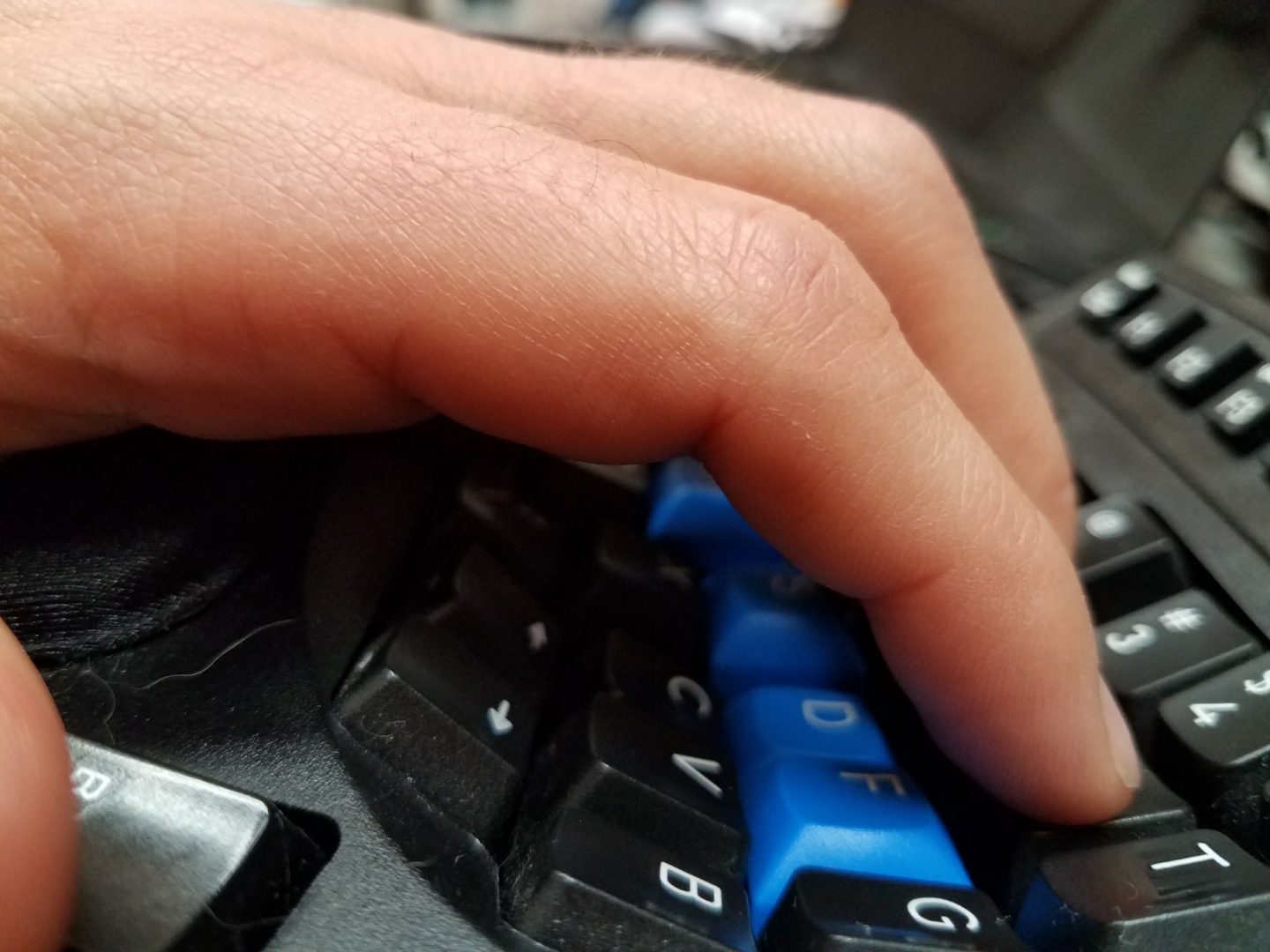
I’ve been using the Advantage Pro for about 9 months give or take, and I love it. The major learning curve was in adapting to the vertical key layout, which I didn’t even realize was a feature of the keyboard until it arrived, but it’s so much better now that I’m used to it that I wish every keyboard used this layout.
Right now I have keyboard.io on preorder. I’m most excited for its more compact size (for working on road trips or away from the home office), but also I think the “thumb arcs” look like they’ll be far superior to the “thumb clusters” on the Advantage. The clusters are kind of awkward, and some of those keys I just plain don’t use due to inaccessibility. I do think that I will miss the key “wells” though.
Will there ever be a perfect keyboard? A friend of mine listening to me talk about these keyboards was about to say that this was the most nerdy someone could probably get about keyboards, but before he could get that out I pre-empted that I was strongly considering designing and building a custom keyboard from scratch. Haha.
I’ll probably get some flak for this comment. But this thing some programmers have with keyboards reminds me of my group of friends all learning guitar when I was a teenager. I got a crappy 3/4 size spanish guitar for free. My friends all purchased fancy looking electrics and amps and gizmos and talked about how much these things helped them learn faster. I took my little guitar everywhere I went, didn’t matter to me much how scuffed up it got. 15+ years later, I’m the only person from the group who still plays.
Now I have a better guitar these days, and it means a lot to me because my father bought it for me on my 21st. But I found that old spanish guitar in my parents loft when we cleaned out the house, still felt good to play.
I used to be pretty fastidious about my computing setup. Started to get into these conversations with peers about how important it was to have this screen setup, this keyboard, this mouse. And then I realized that I’m doing the same thing as my guitar learning friends, and it was making me worse at programming, at my job. I let go, it was a long time ago.
I don’t know why I followed the link to this post. The title drew me in, “Why you should spend $350 on a computer keyboard” I’m not saying you shouldn’t. I just doubt it’ll help solve the problem. Wanting is often a better feeling than having, so once you have you want something else. I’d suggest, if your hands are getting sore using a normal keyboard, that they are spending too much time on said keyboard. Spend $100 of that $350 on a cheap spanish guitar and keep it by your desk, that will help your carpal tunnel infinitely more.
(I also have a $1000 office chair and $1500 desk. I spend most of my time working from the sofa)
Interesting argument, and I appreciate the general sentiment, but I don’t think the guitar analogy holds up.
For one, if you were a musician by trade and spending 40+ hours a week playing guitar, you’d spend a few hundreds bucks to upgrade your setup in a heartbeat.
Secondly, a cheap guitar and an expensive guitar (generally) have very similar ergonomics: the difference lying in the quality of materials and craftsmanship. The keyboard described in this article seems quite different, ergonomically, from a standard keyboard. I don’t think anyone’s going to argue that a standard keyboard is the pinnacle of ergonomic design, so I think it’s great that people are designing and trying out alternatives.
How come they don’t send me one?
I thought the randomly stuck shift key was just because my Advantage is a decade old! Very glad to hear that’s fixed. This news (and the coupon) finally tipped me over the edge to order a replacement.
I’m a bit miffed about not having an additional USB port for my pointing device of choice which needs one for it’s little wireless dongle. I’m more miffed that laptop makers are removing USB ports as well. Oh, well.
okay, i’ve had one of these for about a week, still super frustrating relearning what’s been muscle memory for a good 3 – 4 decades, and wondering: as an emacs user, how do you deal with the widely spaced modifier keys? I use many combinations that involve multiple modifier keys, especially in org mode. I’m finding it hugely difficult to hit Space-Alt-RightArrow to indent a headline, for example (and that’s just an example; the problem appears infinite from this end of the tunnel). You’re an Emacs user, Avdi, how did you adjust?
Try http://ergoemacs.org/misc/ergoemacs_vi_mode.html
I swap Caps and Esc.
I do one remapping on the thumb islands: I mirror Ctrl and Alt on both sides, instead of having Win/Super on one side and Alt on the other. This gives me more opportunity to split combos between hands.
I also have Shift mapped on the tri-pedal. Recently I’ve started keeping a second Alt on the pedal as well.
For the historical record: the Kinesis is “heavily inspired” by the Maltron (https://www.maltron.com/store/p21/Maltron_L89_dual_hand_fully_ergonomic_%283D%29_keyboard_-_US_English.html), a keyboard designed in the 1970s by one Lilian Malt, owner of a typing school. Her main contribution was however a very much improved keyboard layout — many of her clients were Linotype operators with Linotype machines having their own keyboard layout (https://en.wikipedia.org/wiki/Etaoin_shrdlu) and she was interested in high typing speeds. AFAIU, the reason the Kinesis does not have a numeric keyboard to to avoid Maltron patent infringement.
Her patents refer to earlier work by IBM (apparently Germany), which seems to have been the first split keyboard with non-staggered key columns and a bowl-shaped finger area: https://geekhack.org/index.php?topic=63415.0.
The reason for the staggered layout of QUERTY is to have room for the mechanical linkage of keys to type levers; the main layout principle of QUERY seems to have been the ability to type “TYPEWRITER” using just the top row of keys — an ability useful for the salesmen of that era.
Super informative, thank you!