Pharo 4 is a fast-developing project, and like any project that moves fast and has a small community, the development sometimes outstrips the documentation. Since I’ve started to play with Pharo I’ve seen some other newbies pipe up with the same questions that first tripped me up, so I thought I’d jot down a few tips.
Do the built-in tutorial. It’s great. It won’t teach you all of Smalltalk or Pharo, but it’s a fun and clever way to get your feet wet.
The Pharo web site points to Pharo By Example as the book to read if you’re getting started. And it is. Unfortunately, it was written for an older version of Pharo, and things have changed since then. There is a newer version under active development, and you can download the latest build of it. This version is much closer to the Pharo 4 you can download today. However, it is also very much under-construction, so it’s not nearly as consistent or well-edited as the stable version of the book.
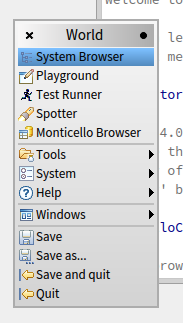 In Pharo by Example and in other resources, you will see a reference to the browser or class browser. In Pharo 4, this is the System Browser, the first item on the World Menu.
In Pharo by Example and in other resources, you will see a reference to the browser or class browser. In Pharo 4, this is the System Browser, the first item on the World Menu.
Be aware that in Smalltalk parlance, “Browser” refers to a class of tools, not a single program. Think of how “Windows Explorer” and “Finder” are both instances of the “File Manager” class of tools, and you’ll have the right idea. A single Smalltalk system may have more than one browser, each with a different feature focus.
The particular browser you see when you select System Browser in Pharo 4 is the Nautilus browser (not be confused with the Linux file manager of the same name). This is why, when you open it up, you’ll see “Nautilus” at the top instead of “System Browser”.
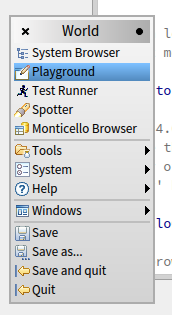 You may see references in PBE and elsewhere to a Workspace. This is still accessible within Pharo 4, but as I understand it it has been largely supplanted by the Playground, which is item #2 on the World Menu. The Playground is essentially a souped-up Workspace.
You may see references in PBE and elsewhere to a Workspace. This is still accessible within Pharo 4, but as I understand it it has been largely supplanted by the Playground, which is item #2 on the World Menu. The Playground is essentially a souped-up Workspace.
You’ll also see references to a Transcript tool. This tool remains the same, and it can be found in the Tools submenu of the World Menu.
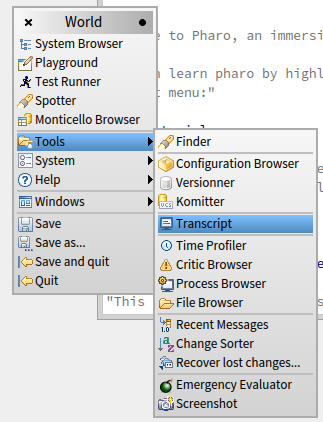
If you are like me and are initially turned off by the bright, Eclipse-esque default color scheme, be aware that in Pharo 4 there is now a “Dark” theme available in System Settings.
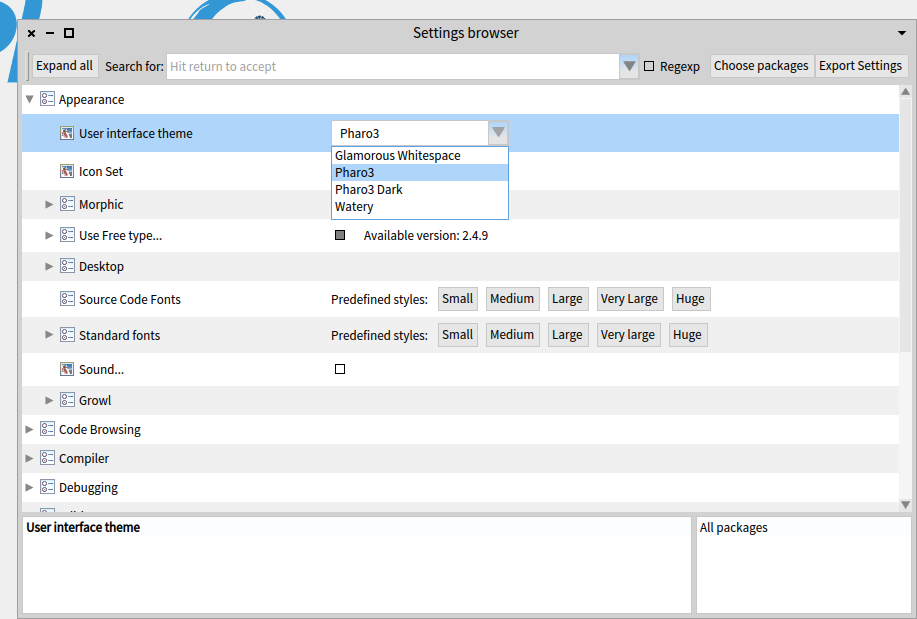
There is an IRC room, but it’s not super active. However, the mailing list is active and very helpful.
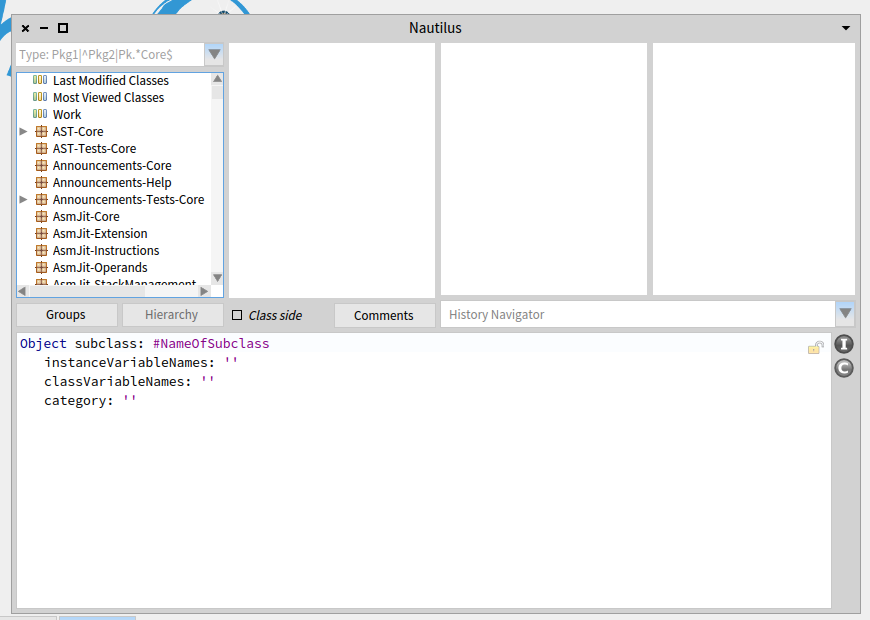
Thanks for sharing this! Hopefully we will get all these points updated in PBE ASAP 🙂
One thing really cool with the Dark Theme is the Idea set of icon 😉 :
Gofer it
smalltalkhubUser: ‘Pharo’ project: ‘MetaRepoForPharo40’;
configurationOf: ‘IdeaIcons’;
loadStable.
ThemeIcons current: #IdeaUIThemeIcons asClass new.
“In Pharo 4, you might need to execute this”
AbstractNautilusUI resetIconCaches.
Thanks!
I have added fixes according to your recommendations as it can seen here
https://github.com/SquareBracketAssociates/UpdatedPharoByExample/issues/102
so you can delete this blog post its no longer relevant ;D